This is a quick and easy guide with videos to show you how to build your first website. As soon as you have done this you can decide what to add to your website. This can be any product or service or business. The first step is to just get your website up and running and ready to add your own content.
There are 2 options in building your first website:
1. Follow instructions below or
2. Contact me to install WordPress at no cost as long as you use my hosting. Email me at brazendale@gmail.com
You will need the following to build your first website:
1. Domain
2. Hosting
3. WordPress
Domain
First of all you will need a domain and hosting. A domain is registered at an online company registrar like Godaddy.com. You will pay a yearly registration fee to keep this domain in your name.
Here is a video on how To Register a Domain Name With The Godaddy Registrar:
So go to here to buy your domain first. Godaddy.com
Hosting
The next step is to register or buy hosting at a hosting company. Make sure you register a domain name first as the hosting company will ask you for your domain name when you buy hosting. The hosting company will ‘rent‘ you space on their computers or servers. This is where your website files will be saved and connected to the internet for browsers to view.
I use Bluehost and Hostgator. So your next step is to buy hosting. Go and do that now. Click here for this page will show you how to buy hosting with Bluehost or click here to see instructions to buy from Hostgator.
Find your 2 Nameserver names
The next step is to link your domain name with your hosting. This is done by finding your nameservers from your hosting company and entering it to your domains in Godaddy.
Hostgator will email you your account details. Login to Hostgator account and look for your nameserver names on the main login page. It is in the menu bar on the left side of the page under heading ‘Account Information’.
You will see 2 names looking like this ns2243.hostgator.com and ns2244.hostgator.com. Almost the same name but following numbers, yours will have different numbers. See video below to find name servers in Hostgator:
Hostgator was the first company I used and found them easy to use as they have the standard cpanel. Cpanel is just the dashboard you will see after login to your hostgator hosting account.
Linking domain to Hosting
Now that you have your 2 nameservers go back to your Godaddy account. We are going to replace the Godaddy servernames with our own servernames.
Login to your Godaddy account and then follow this video tutorial below. Note that Godaddy might change the navigation of the website, but the important path to follow is, find ‘account’ then ‘domains’, click on your domain name and then find ‘Nameservers’ and then ’manage’:
If your cPanel does not have Softaculous use Fantastico. If nothing is there ask your hosting company to add it to your cPanel for free.
WordPress
Here is a good description I found for WordPress (WP):
‘’WordPress is an online, open source website creation tool written in PHP. But in non-geek speak, it’s probably the easiest and most powerful blogging and website content management system (or CMS) in existence today.’’ ithemes.com/tutorials/what-is-wordpress/
I have never done any course on WP. I had to learn everything from the internet. That is how easy it is to use WordPress.
To load WordPress to your hosting account at hostgator manually is a very long and techinal process, but fortunately there are programs in your cPanel of Hostgator that will help you do this automatically with Softaculous or Fantastico de Lux.
How to load WordPress using Fantastic de Lux:
After doing the WordPress install your website will be live on the internet.
Go to your domain name to see the default website theme loaded by WordPress. To start editing your website you need to login to your website. Type /wp-admin/ or /wp-login.php after your domain name (eg www.abcdefgwebsite.co.za/wp-login.php or www.abcdefgwebsite.co.za/wp-admin/ . You will see a page asking your username and password. Enter the username and password you created using Softaculous or Fantastico de lux and you will be taken to the Dashboard.
Here is video I found showing you how to login to WordPress:
There are more than 2600 free themes to select from if you do not like the default theme from WorkPress. Browse themes from your ‘Dashboard’ by clicking on ‘Themes’ or visit http://wordpress.org/themes/
How to load a new theme in wordpress:
How to Install Plugins
Plugins will give your website more functionality. Most plugins are free, but you also get paid plugins.
This video shows 2 ways you can upload a plugin. The first and easy way is via WP Dashboard and the second way is via Filezilla. You can also upload from your computer if you have previously downloaded a plugin. Another way is using cPanel via File Manager. But for now watch video below for first 2 methods.
I am sure you have more questions or you might want me to help you load or setup WordPress for you. I would like to help you. Just send me an email (brazendale@gmail.com) with your questions or call me on 072 838 6854 and I will help you.
Contact me now. 🙂

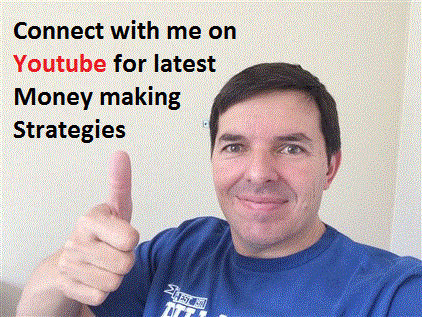
Leave a Comment